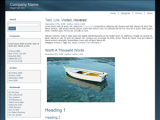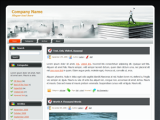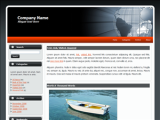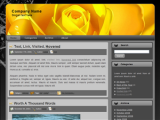Wordpress Tutorial
Okay so you have got your wordpress blog installed and running fine! Great news! Now its time we just take a peek into how to actually use wordpress. I will be taking you into a step by step guide in teaching you on handling wordpress. Let’s begin with the basics first.
So, what parts does a wordpress blog have? On the whole, the wordpress system has these elements:
- Posts
- Categories
- Pages
- Link Categories
- Links
- Plugins
- Themes
The majority of wordpress system runs on these seven fundamental things. Out of these, the first 5 are related to the content, Plugins add new functionalities to your wordpress blog, and the free wordpress themes take care of the presentation of your blog. Let us begin the journey of this tutorial with an insight on the “Wordpress Posts” or simply “Posts”.
Posts
Posts are the very basic unit of any wordpress system. Posts are elements of wordpress that basically store your content. If you are using a wordpress 2.7+ installation, which I seriously recommend you should, you will see in your dashboard, the page you first see after logging in, there is a section names “Quickpress”. Quickpress allows you to add posts quickly to your wordpress blog. You can quickly add your posts here. It also lets you insert images in your posts using the Upload/Insert icons. You can click them, and it will take you to a beautiful media gallery section. Here you can upload images, flash files etc. with ease. You can also add new posts in the posts section. The image below shows you a brief overview of wordpress dashboard.
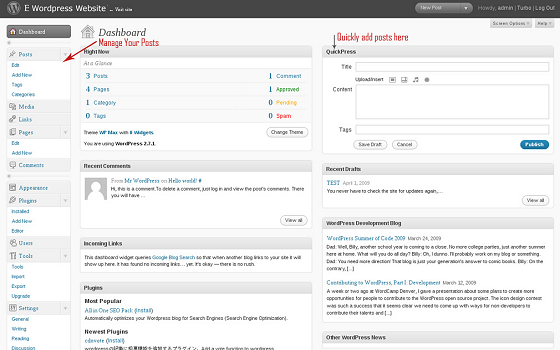
Wordpress Dashboard
Categories
Now lets make a move to the categories. Imagine having a single book in your college for all your subjects. Can you figure out the horror you would have when you were actually to read your own notes! Having subject wise notes becomes so much easy to read. Same is the case for blogs. Categorizing your blog posts is absolutely essential. Now with advent of newer releases of wordpress, categorizing your posts is absolutely easy! When you go to write a post section, on the right column, you will find the categories in third section, though this is totally configurable, but the default installation has it over there. You can either chose the category of your post here or create a new one. Apart from that, you can have any amount of heirarchy in your categories. Now that is what I call flexibility!
Pages
The next in the queue is the pages section. The pages are wordpress’ new way of putting in content. Addition of pages has made wordpress a new CMS in itself. The major advantage of wordpress has been the result of the pages system. Each page can have a template of its own. So adding pages can give you a complete flexibility of layout. You can add pages by clicking on Pages -> Add New. To manage pages that you have already created, you can simply click Pages -> Edit. To chose a custom free template for your page, you can check the Attributes section as shown in the image below. To create a page hierarchy, you can simply modify the parent of the page. This will again organize your pages. An example of page hierarchy would be something like:
- Home
- About
- Services
- Technical
- Non Technical
- Resources
- Contact Us
Such a system makes it very efficient to use your free wordpress templates to the maximum.
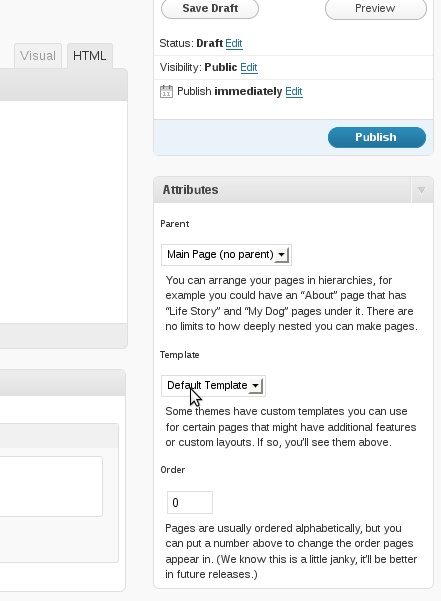
Wordpress Pages Section
Links and Link Categories
The next come the links section. The links section helps you manage the links to your own / other websites that you like. Using the links, you can let the world know about the sites that you like. Using links is really optional, and you can promote the websites you want using them You can categorize your links too using the Link Categories. Categorizing them will let you organize your links and also make them more meaningful to you readers.
Plugins
Plugins let you add that extra functionality to your wordpress blog. There are thousands of plugins available on wordpress.org website. You can browse through them here (http://wordpress.org/extend/plugins/). Wordpress 2.7 brings in the additional functionality of installing plugins through the blog itself. You can click on the Plugins ? Add New as seen in the first figure. You can download the plugins and install them directly. Make sure you have given complete permissions (777) to the wp-content/plugins directory. Alternatively, you can upload the plugin directory in wp-contents/plugin directory. Once you add / download the plugin, you can activate it in the plugins menu.

Wordpress Plugins
Themes
The theme gives your blog that style edge. The themes are the best feature of wordpress. They give your wordpress an exceptional look and feel. There are hundreds of free wordpress themes available on the Internet. You can browse different resources giving free wordpress themes. This will give you complete control over how your blog appears to readers. This will make it very fascinating for your readers as well as you. You can navigate to Appearance on the dashboard. When you click the Appearance link, it will show you all the themes that are installed. To install a new theme, you can read the tutorial here(link to how to install a wordpress theme). Once you have the free wordpress theme uploaded, you should see it like here.
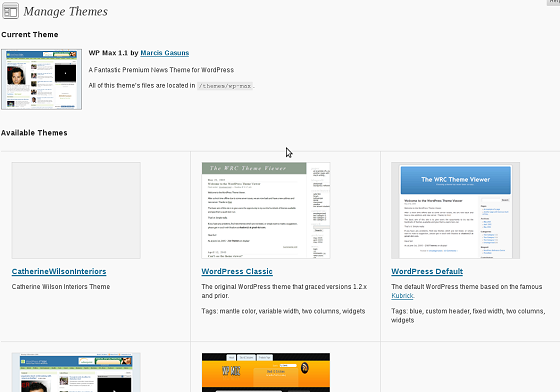
Manage Themes
Once you select the theme, you will see a preview of your blog in a popup. This should help you decide if you would like to have the theme activated. If you like the theme, you can activate it by clicking the “Activate Theme Name” link in the top right corner of the popup. Changing the appearance of your website could never be easy!
This should help you get going with creating a your own wordpress blog, and managing the contents of the blog with ease.